Item Import/Export လုပ်နည်း (Item Code Import By Excel)
By Thu Thu Mon on March 12, 2021
IntermediateERPNext တွင် Inventory Item များကို Excel File မှတစ်ဆင့် Import သွင်းနိုင်ပါသည်။
Import သွင်းရန် အတွက် ပထမ ဥ◌ီးစွာ Software မှ Inventory Item များအတွက် Excel Format File တစ်ခု အရင် Download ယူရပါမည်။
Excel Format ကို Export ထုတ်လိုပါက.........
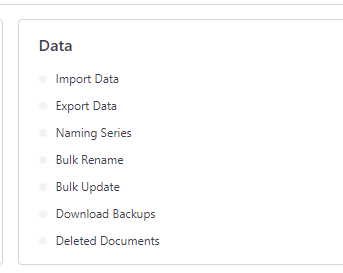
Home > Setting > Data မှ Import Data ကို နှိပ်ပါ။
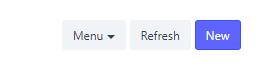
New ကိုနှိပ်ပါ။
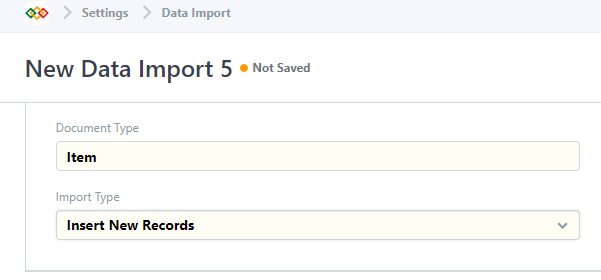
Document Type တွင် Item ကို ရွေးချယ်ပါ။
Import Type တွင် Item Code အသစ်များ import သွင်းမည် ဆိုပါက Insert New Records ကိုရွေးချယ်ပါ။
Import Type တွင် ရှိပြီးသား Item Code များကို ပြင်ဆင်လိုပါက Update Existing Records ကိုရွေးချယ်ပါ။
ထို့နောက် Save ကိုနှိပ်ပါ။
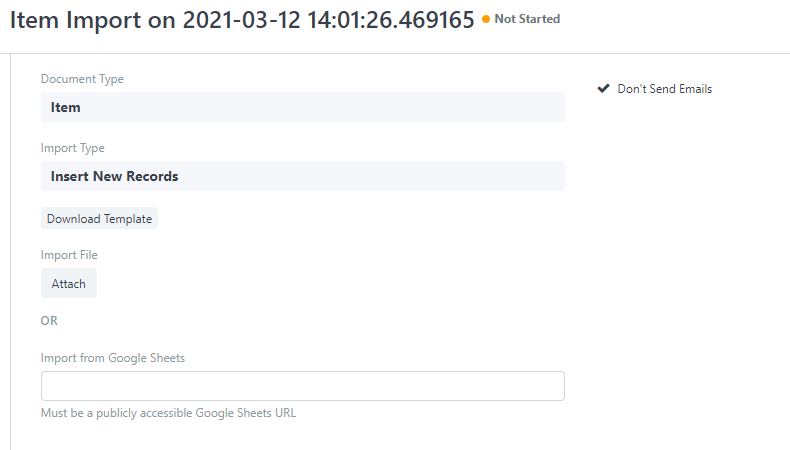
Excel Format ရယူ မည်ဖြစ်သောကြောင့် Download Template ကိုနှိပ်ပါ။
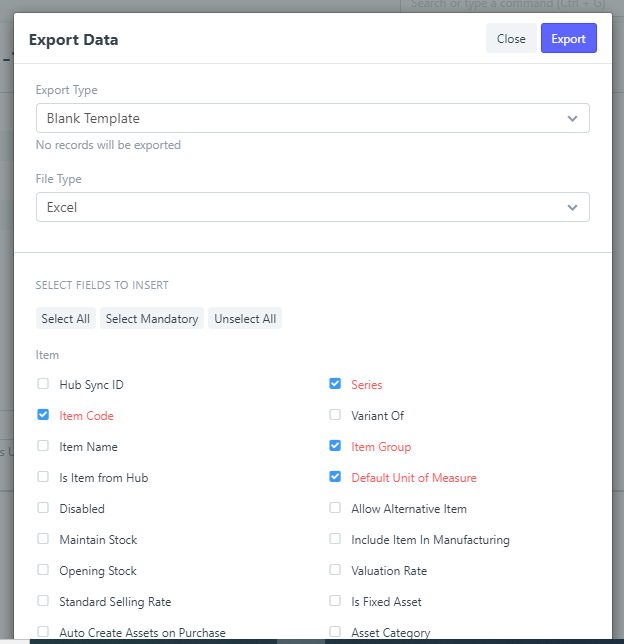
File Type တွင် Excel ကိုရွေးပါ။
SELECT FILELDS TO INSERT တွင် Item Code Import အတွက် လိုအပ်သော Field များကို ရွေးချယ်ပါ။
ထို့နောက် Export ကိုနှိပ် ၍ Excel Format file ကို Download လုပ်ပါ။
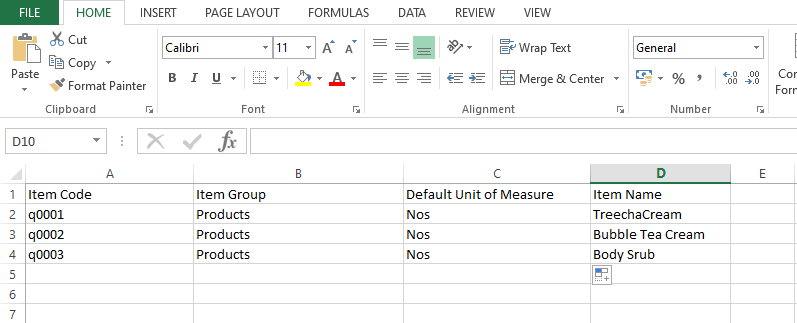
Download လုပ်ထားသော Excel File တွင် မိမိထည့် လိုသော Item Code များကို ထည့်၍ Save ပါ။
Excel File တွင် Data များ ထည့်သွင်း ပြီး Software တွင် Import စတင် သွင်းမည် ဆိုပါက ........
Home > Setting > Data Import ကိုနှိပ်ပါ။
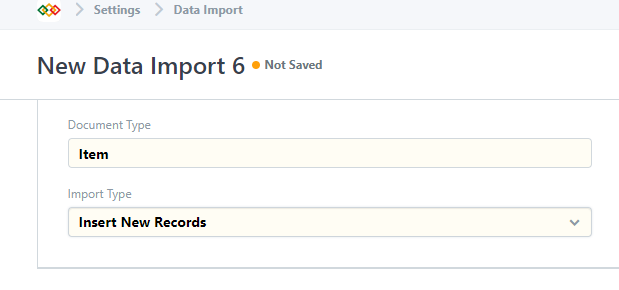
Document Type တွင် Item ကိုရွေးပါ။
Item အသစ် များ Import သွင်း မည်ဆိုသောကြောင့် Insert New Records ကိုရွေးပါ။
Save ကို နှိပ်ပါ။
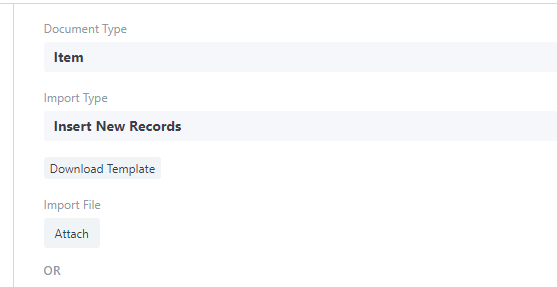
Attach ကိုနှိပ်ပါ။
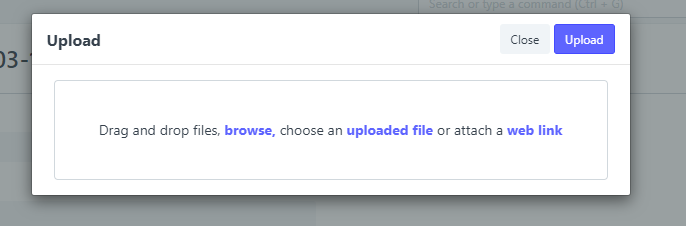
Browse ကိုနှိပ်၍ item code ထည့်သွင်းထားသော Excel file ကို Attach လုပ်ပါ။
Upload ကိုနှိပ်ပါ။
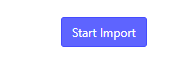
ထို့နောက် Start Import ကိုနှိပ်၍ Import သွင်းပါ။

Import သွင်ထားသော Import File list ကို တွေ့ရမည် ဖြစ်သည်။ Import အောင်မြင် ပါက Status တွင် Success ဖြင့် ပြပေးမည် ဖြစ်သည်။
More articles on ERPNext V12