Fixed Asset Opening ထည့်သွင်းနည်း
By Thu Thu Mon on March 1, 2021
Intermediateလက်ရှိလည်ပါတ်နေသောလုပ်ငန်း တစ်ခု၏ စာရင်းများအား ထည့်သွင်းသည့်အခါတွင် ပုံသေပိုင်ပစ္စည်းများ စာရင်းထည့်သွင်းရာတွင် Opening ထည့်သွင်းသည့် ပုံစံကို အသုံးပြုရပါမည်။ Fixed Assets များ စာရင်းဖွင့်လက်ကျန်ထည့်သွင်းရာတွင် Item ထည့်သွင်းခြင်း၊ Fixed Assets ထည့်သွင်းခြင်းနှင့် Journal Entry ထည့်သွင်းခြင်းများ အဆင့်ဆင့် ပြုလုပ်ပေးရပါမည်။
လုပ်ငန်းရှိ Fixed Assets များကို Opening စာရင်းသွင်းလိုပါက ........
(1) Fixed Asset Category
(2) Fixed Asset Location
(3) Fixed Asset Item Name
တို့ကိုဦးစွာ ထည့်သွင်းပေးရမည် ဖြစ်သည်။
Fixed Asset item Name များကိုသတ်မှတ် ပြီး Opening စာရင်းသွင်းလိုပါက..........
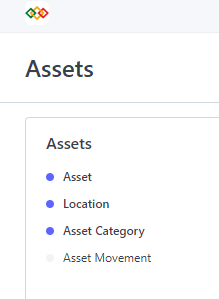
Assets >> Asset ကိုနှိပ်ပါ။
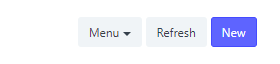
New ကိုနှိပ်ပါ။
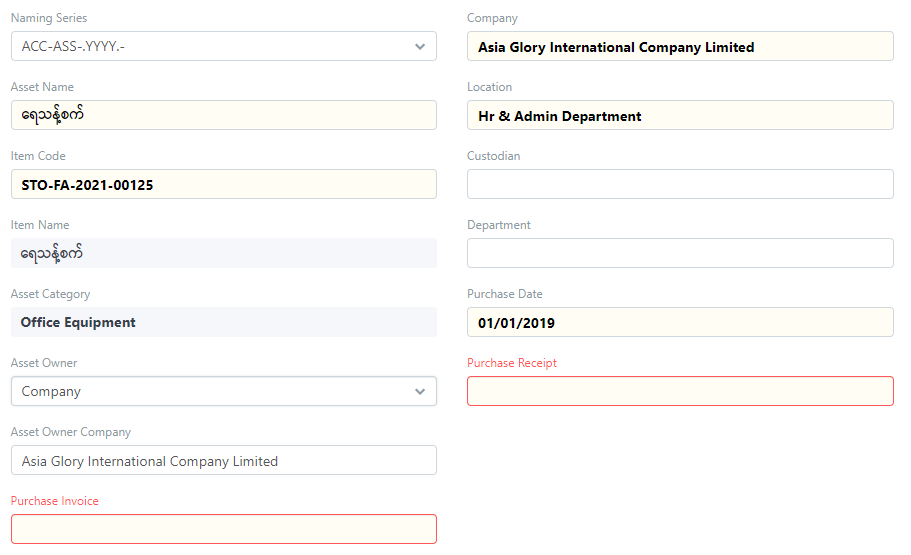
Item Code တွင် Fixed Asset Item ကိုရွေးချယ်ပါ။
Asset Name တွင် Fixed Asset Item Name ကို ထည့်သွင်းပါ။
Location တွင် Fixed Asset ထားရှိသည့် Location ကို ရွေးချယ်ပါ။
Purchase Date တွင် Asset ၀◌ယ်ယူ ခဲ့သော Date ကို ထည့်ပါ။
Asset Owner တွင် Company ကိုရွေးချယ်ပါ။
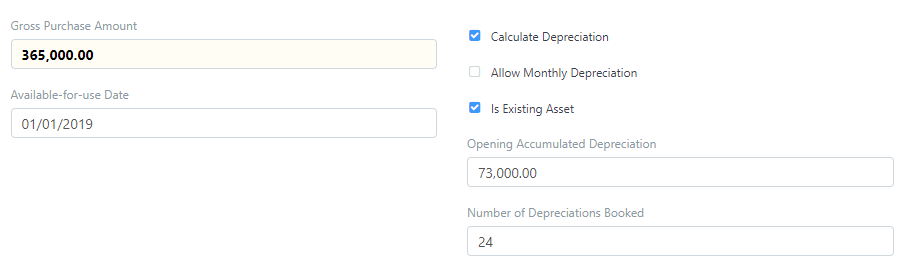
Gross Purchase Amount တွင် Asset ၏ မူလကုန်ကျစရိတ် ကိုထည့်ပါ။
Calculate Depreciation ကိုအမှန်ခြစ်ပါ။
ရှိပြီးသား Fixed Asset ကို Opening သွင်းမည်ဆိုသောကြောင့် Is Existing Asset ကိုအမှန်ခြစ်ပါ။
Available for use Date တွင် ထို Asset ကို လုပ်ငန်းတွင် စတင်အသုံးပြုနိုင်သည့် Date ကို ထည့်သွင်းပါ။
Opening Accumulated Depreciation တွင် Depreciation ချခဲ့ပြီးသော Depreciation Amount ကိုထည့်ပါ။
Number of Depreciation Booked တွင် Depreciation ချခဲ့ပြီးသော လအရေအတွက်ကို ထည့်ပါ။
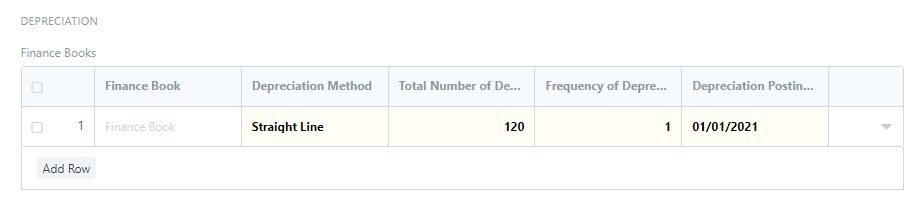
Depreciation Method တွင် Straight Line ကို ရွေးချယ်ပါ။
Total Number of Depreciation တွင် Depreciation ချမည့် စုစုပေါင်းလ အရေအတွက်ကိုထည့်သွင်းပါ။
Depreciation တွင် Software တွင် Depreciation စတင်ချမည့် Date ကိုရွေးချယ်ပါ။
Save >> Summit နှိပ်၍ Asset Opening စာရင်း သွင်းနိုင်ပါသည်။
ထို Asset Opening Amount ကို Journal Entry သွင်းပေးရပါမည်။
Accounting >> General Ledger မှ Journal Entry ကိုနှိပ်ပါ။
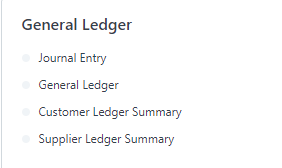
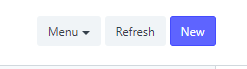
New ကိုနှိပ်ပါ။
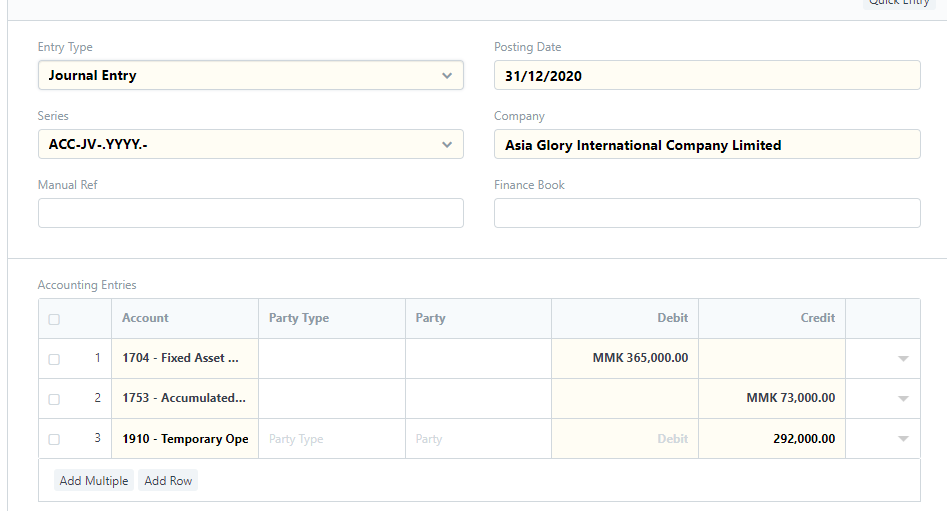
Entry Type တွင် Journal Entry ကိုရွေးပါ။
Posting Date တွင် Journal Entry သွင်းသော Date ကိုထည့်ပါ။
Fixed Asset Account ၏ Debit ဘက်တွင် Asset ၀◌ယ်ရင်း စေ◌ျး ကို ထည့်ပါ။
Accumulated Depreciation Account ၏ Credit ဘက်တွင် Opening Depreciation Amount ကိုထည့်ပါ။
Temporary Opening Account တွင် (Opening Depreciation Amount - Asset Purchase Price) ကိုထည့်ပါ။
User Remark တွင် Asset Name ထည့်ပေး ရမည်။
Save >> Summit ကိုနှိပ်၍ Depreciation Journal Entry သွင်းနိုင်ပါသည်။
Ledger စစ်ဆေးလိုပါက ....
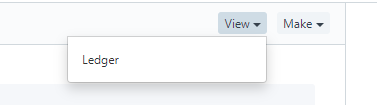
View >> Ledger ကိုနှိပ်၍ Ledger စစ်ဆေးနိုင်ပါသည်။
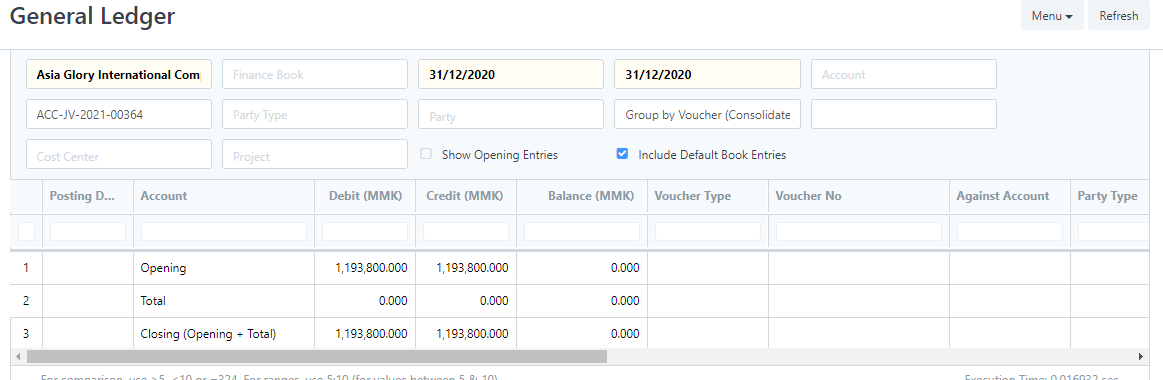
လုပ်ငန်း၏ Assets စာရင်းကို စစ်ဆေးရန်...
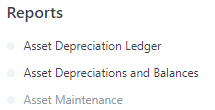
Reports အောက်ရှိ Asset Depreciation Ledger ကိုနှိပ်ပါ။

ကြည့်ရှုလိုသည့် Date ကိုရွေးချယ်ပါ။
Asset Category အလိုက် အသစ်ဝယ်သော စာရင်းဖြစ်ပါက Cost of New Purchase အကွက်တွင် စျေးနှုန်းကို တွေ့ရမည်။
ရှိပြီးသား Assets ဖြစ်ပါက Cost as on တွင် Asset ၏ Opening သတ်မှတ်ထားသောတန်ဖိုးကို တွေ့ရမည်ဖြစ်သည်။
တန်ဖိုးလျှော့ချစာရင်းသွင်းထားသော Fixed Asset ဖြစ်ပါက Accumulated Depreciation ခေါင်းစဥ်အောက်တွင် လျှော့ချထားသော တန်ဖိုးလျော့စုစုပေါင်းကို တွေ့ရမည်။
More articles on ERPNext V12